Editing your Menu
Editing your menu is so important because it is visible on every page, and the most user-friendly way for your site visitors to navigate your website. Having a great menu helps to make sure that your site visitors can find what they're looking for quickly!
There are two different components to editing your menu. The first is the navigation portion of your menu, and the second is the design of your menu. We will cover both in this article.
Editing your Menu: Navigation
Step 1: Go to your Menu Settings.
In the top right of your screen, click on the "Admin" button, and then choose "Menus" from the dropdown menu.

Step 2: Add, Delete, or Edit a Menu Item.
From here you will be able to add, delete, or edit a menu item just like on the main menu.
To add a menu item, click the "Add Link" button, and add the title of the page you want to appear in the menu under "Label" , and then link it to an existing page of your website. If you are trying to re-add a blog click "Link To" and select Blog.
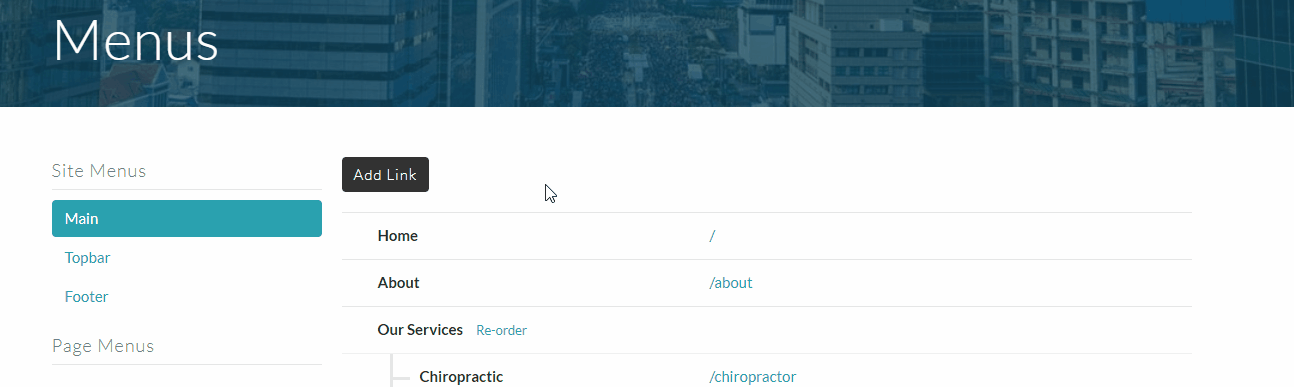
To delete a menu item, hover over the menu item you'd like to edit/delete and three horizontal dots will appear at the right. Click that button, and a dropdown menu will appear. Click "Delete".
Step 3: Reorder your Menu items
To reorder your menu items click and drag the menu item using the 6 dot grid button on the left of the item.
To change a menu item, click on the 3 horizontal dots on the right of the menu item, and choose the "edit" button which drops down. Here you can change the 'Title' and the 'Link'.
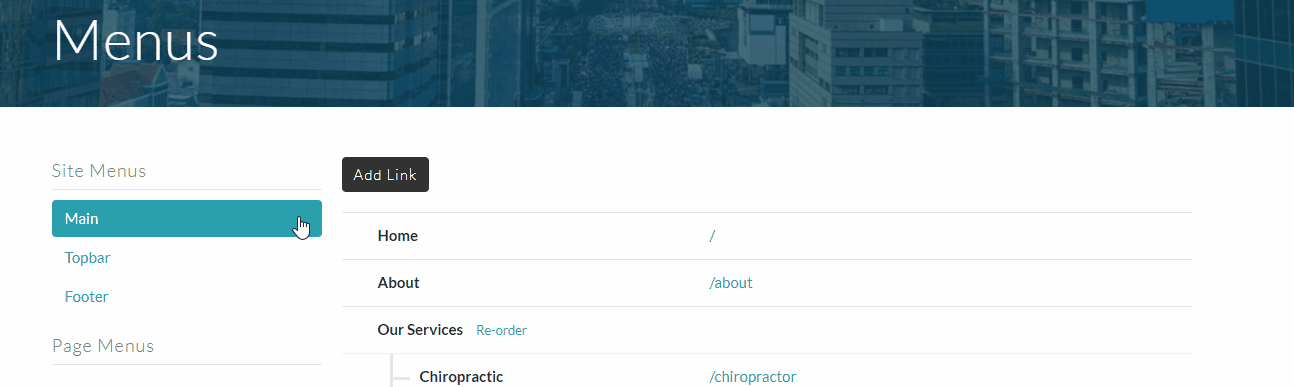
Tip: The last item in the list will appear as a button in your header navigation bar. We recommend using your booking link for that.

Editing your Main Menu: Design
To change how your main menu looks in the header of every page, follow these steps.
Step 1: Go to your Design Settings.
In the top right of your screen, choose the "Admin" button, and in the dropdown menu, choose "Design".

Step 2: Select "Main Menu".
On the left hand menu, choose Main Menu.

Step 3: Customize the design of your main menu to your liking.
Change the layout, the opacity, the logo, the logo alignment, and the logo size. Then choose "Save Main Menu."

If this article didn't completely answer your question, or if you have any other questions, email us at anytime at support@clinicsites.co and we'll be more than happy to help you out!
