How to Manage who can Edit your Site
Adding Users and editing permissions:
Note: You will only be able to edit users if you have Admin rights.
Step 1: Navigate to User Settings
Click on the 'Admin' menu at the top right of your website and select "Users".
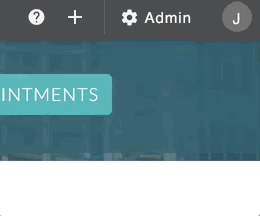
Step 2: Adding or editing users.
Here you will see a list of all your users, including you, the administrator. If you would like to add a user, click the "Add User" button. To edit the permissions of your users, hover over the user you would like to edit, click the 3 horizontal dots found to the right of the user name and email, and click "Edit" in the dropdown menu option that will appear. Here, you will be able to edit your contact information, profile photo, user permissions, groups, etc.
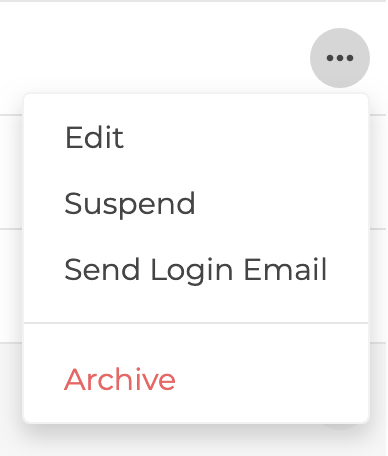
Editing your own user profile:
Step 1: Navigate to your Profile Settings.
Click on the circle with a letter inside of it on the top right of your website, and click "Profile Settings" in the dropdown menu.
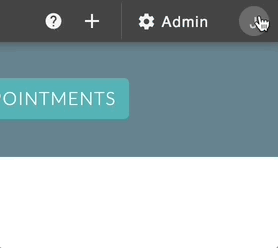
Step 2: Edit Your Information.
This will take you directly to your profile and you are able to edit your contact information, profile photo, user permissions, groups, etc.
If this article didn't completely answer your question, or if you have any other questions, email us at anytime at support@clinicsites.co and we'll be more than happy to help you out!
